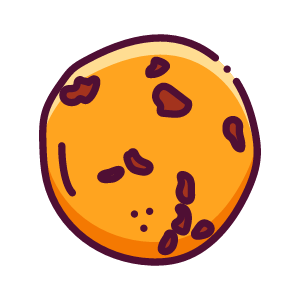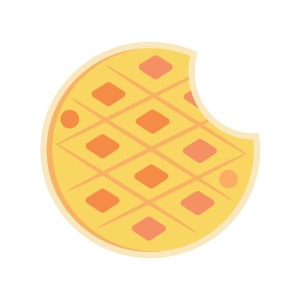pytorch 安装
Anaconda 下载
官网:https://www.anaconda.com/
1
2
3
4
5
|
conda info --envs
conda activate 环境名
|
anaconda换源
1
2
3
4
5
6
7
8
9
10
11
12
13
14
15
16
17
18
19
20
21
22
23
|
conda config --add channels https://mirrors.tuna.tsinghua.edu.cn/anaconda/cloud/msys2/
conda config --add channels https://mirrors.tuna.tsinghua.edu.cn/anaconda/cloud/conda-forge
conda config --add channels https://mirrors.tuna.tsinghua.edu.cn/anaconda/pkgs/free/
conda config --add channels https://mirrors.tuna.tsinghua.edu.cn/anaconda/cloud/pytorch/
conda config --add channels https://mirrors.tuna.tsinghua.edu.cn/anaconda/pkgs/main/
conda config --set show_channel_urls yes
conda config --add channels https://mirrors.ustc.edu.cn/anaconda/pkgs/main/
conda config --add channels https://mirrors.ustc.edu.cn/anaconda/pkgs/free/
conda config --add channels https://mirrors.ustc.edu.cn/anaconda/cloud/conda-forge/
conda config --add channels https://mirrors.ustc.edu.cn/anaconda/cloud/msys2/
conda config --add channels https://mirrors.ustc.edu.cn/anaconda/cloud/bioconda/
conda config --add channels https://mirrors.ustc.edu.cn/anaconda/cloud/menpo/
conda config --set show_channel_urls yes
conda config --show
conda config --remove-key channels
|
pytorch下载
官网:https://pytorch.org/
previous-versions:https://pytorch.org/get-started/previous-versions/
如果要下载torch-GPU版本,必须要找到对应的cu、cp版本,cu为CUDA版本,cp为python版本
GPU版本下载地址:https://download.pytorch.org/whl/torch/
1
2
3
4
5
|
pip install https://download.pytorch.org/whl/cu117/torch-2.0.0%2Bcu117-cp38-cp38-win_amd64.whl#sha256=64c176ebff6904155aa6f72b0f996c9ea17f29b8af7aa9afeee8bff726f91ef3
pip install https://download.pytorch.org/whl/cu102/torch-1.8.1%2Bcu102-cp38-cp38-win_amd64.whl#sha256=b320a39980c5871801ab1c33749f744a1efbf187fbef12f251cb4577ec66fd24
|
CUDA与CUDNN安装
win+R ,输入 cmd 打开命令行- 输入
nvidia-smi查询可以安装的驱动版本,查找下载对应版本CUDA
CUDA下载地址:https://developer.nvidia.com/cuda-toolkit-archive
CUDNN下载地址:https://developer.nvidia.com/rdp/cudnn-archive
- 将下载的cudnn文件解压,复制到CUDA安装目录中。
- 手动添加CUDA安装目录下
\lib\x64、\include、\extras\CUPTI\lib64到环境变量。
使用nvcc --version查看CUDA版本。
验证torch是否能使用GPU
1
2
3
4
5
6
7
8
9
10
11
12
13
|
import torch
print(torch.__version__)
print(torch.cuda.is_available())
print(torch.cuda.device(0))
print(torch.cuda.device_count())
print(torch.cuda.get_device_name(0))
|
YOLOv5
创建环境
1
2
3
4
5
6
7
8
9
10
| conda create -n yolov5 python=3.8
conda activate yolov5
python -m pip install --upgrade pip
pip config set global.index-url https://pypi.tuna.tsinghua.edu.cn/simple
pip3 install torch==1.8.2 torchvision==0.9.2 torchaudio==0.8.2 --extra-index-url https://download.pytorch.org/whl/lts/1.8/cu111
|
YOLOv5
github:https://github.com/ultralytics/yolov5
v7.0:https://github.com/ultralytics/yolov5/releases/tag/v7.0
设置 Pillow == 8.3.0、numpy == 1.20.3
1
| pip install -r requirements.txt
|
测试
jupyter Notebook
Pycharm配置 jupyter Notebook
1
2
3
4
5
6
7
8
|
pip install jupyter notebook
jupyter notebook password
jupyter notebook
|
复制 URL 地址

填入 设置 - 语言与框架 - Jupyter - Jupyter服务器 - 配置的服务器。

运行代码,输入密码登录即可。
在jupyter notebook中添加conda创建的环境
1
2
3
4
5
6
7
8
9
10
|
conda activate transformers
pip install ipykernel
python -m ipykernel install --name transformers --display-name "transformers"
|